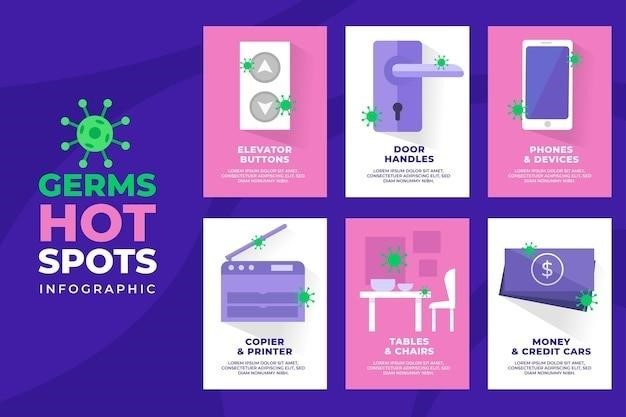Tru-Bolt Deadbolt⁚ A Comprehensive Guide
This guide provides a complete overview of Tru-Bolt deadbolts, encompassing installation, programming, troubleshooting, and maintenance. Learn how to use the keypad, understand indicator lights and beeps, and access helpful online resources and customer support. We cover key features, from auto-lock functionality to mechanical key operation, ensuring seamless use of your Tru-Bolt deadbolt.
Understanding Your Tru-Bolt Deadbolt
Your Tru-Bolt deadbolt offers keyless entry via a programmable digital keypad, enhanced by an illuminated keypad and optional audible beeps for user feedback. Two physical keys are included for alternative access. The auto-lock feature automatically secures the door after keypad use, boosting security. This versatile lock is suitable for various applications, including front, side, and back doors, garage entrances, and storage units, catering to diverse access needs. The initial Programming Code (Master Code) is 123456, granting access to user code management, auto-lock settings, and other configurations. Crucially, changing this code post-installation is vital for enhanced security. Familiarize yourself with the lock’s visual and audible cues; a green light and single beep indicate activation, while a red light and four beeps may signal battery or programming issues. Even with seemingly operational opening and closing, malfunctions within the deadbolt mechanism itself could still be present.
Programming Your Tru-Bolt Deadbolt⁚ A Step-by-Step Guide
Programming your Tru-Bolt deadbolt typically involves using the factory-set Master Code (often 123456). Consult your specific manual for precise instructions, as models may vary. Generally, you’ll need to enter the Master Code on the keypad to access the programming menu. From there, you can add, delete, or modify user codes. Each user code will allow access to the lock. The manual will detail how to enter and save these codes. Remember to always confirm the code entry by checking the lock’s response (lights and/or sounds). After adding or changing codes, ensure you test them thoroughly to verify functionality. Also, remember to change the Master Code from the default setting to a personalized, strong, and memorable code for enhanced security. This is often a crucial step to protect your home or business from unauthorized access. The process of adding and removing user codes might involve a series of keystrokes and confirmations. Always refer to your user manual for the precise steps specific to your Tru-Bolt deadbolt model.
Troubleshooting Common Tru-Bolt Deadbolt Issues
If your Tru-Bolt deadbolt malfunctions, begin by checking the battery. Low battery power is a frequent cause of operational problems, often indicated by flashing lights or erratic beeps. Replace batteries with fresh ones, ensuring correct polarity. If problems persist, examine the keypad for any obstructions or damage. Clean the keypad thoroughly to eliminate potential interference. If the deadbolt fails to lock or unlock using the keypad, double-check that the codes have been entered correctly. Try using the mechanical key as a fallback to rule out electronic issues. If the deadbolt still malfunctions, check the locking mechanism itself for any obstructions or damage. Listen for unusual sounds during operation; unusual noises may indicate a mechanical problem. If issues persist despite these checks, consult your user manual for specific troubleshooting steps or contact Tru-Bolt customer support. Remember to note any error codes displayed on the lock as these can help pinpoint the problem. Always refer to your user manual for model-specific troubleshooting guidance and contact information. For advanced issues, professional assistance may be required.
Maintaining Your Tru-Bolt Deadbolt for Optimal Performance
Regular maintenance ensures your Tru-Bolt deadbolt functions reliably. Begin by periodically cleaning the keypad and surrounding areas with a soft, dry cloth. Avoid using harsh chemicals or abrasive cleaners that could damage the surface. Inspect the deadbolt mechanism for any signs of wear or damage, paying close attention to moving parts. Lubricate moving parts sparingly with a silicone-based lubricant to prevent sticking or binding. Do not use excessive lubricant, as this could attract dust and debris. Check the batteries regularly and replace them promptly when they show signs of low power. Consider replacing batteries annually as a preventative measure, even if they still seem functional. Keep the surrounding area clean and free from obstructions to prevent interference with the deadbolt’s operation. Regularly check the alignment of the deadbolt mechanism and address any misalignment promptly. If the deadbolt becomes difficult to operate, consult your user manual for specific maintenance instructions or contact Tru-Bolt customer support. Following these simple steps ensures your Tru-Bolt deadbolt provides years of reliable performance.

Installation Guide for Tru-Bolt Deadbolts
This section details the straightforward process of installing your Tru-Bolt deadbolt. Learn how to correctly position the latch, adjust the backset for a perfect fit, and securely connect the deadbolt to your door. Detailed instructions and diagrams are included to guide you through each step.
Installing the Deadbolt Latch
Begin by carefully examining the Tru-Bolt deadbolt latch mechanism. Locate the designated hole in your door’s edge; this is where the latch will be inserted. Ensure the “UP” marking and arrow on the extension plate are correctly oriented upwards before proceeding. This is crucial for proper functionality. The cross-shaped spindle connector should be positioned at the bottom of the latch assembly. Gently insert the latch into the prepared hole, taking care not to force it. If resistance is encountered, double-check the alignment and orientation. A Phillips head screwdriver will likely be necessary for this step, depending on your specific Tru-Bolt model. Once inserted, ensure the latch is firmly seated and aligned correctly within the door edge. Refer to the accompanying diagrams in your Tru-Bolt manual for visual guidance; these diagrams will illustrate the precise positioning and alignment needed. A proper fit is critical for the smooth operation and security of your deadbolt.
Adjusting the Backset
The backset on your Tru-Bolt deadbolt refers to the distance between the edge of the door and the center of the keyhole. Proper backset adjustment is crucial for correct installation and operation. Before beginning, carefully measure the existing backset on your door; common sizes include 2-3/8″ and 2-3/4″. Your Tru-Bolt deadbolt may allow for adjustable backsets, typically achieved by relocating components within the latch assembly. Consult your specific Tru-Bolt manual for detailed instructions and diagrams pertinent to your model. Incorrect backset adjustment can lead to improper latching and potential security vulnerabilities. If your Tru-Bolt deadbolt does not offer adjustable backsets, ensure the chosen model is compatible with your door’s existing backset measurement. If unsure, it’s always advisable to consult a professional locksmith or door installation expert to ensure accurate and safe adjustment. Precision is key when adjusting the backset to guarantee optimal performance and security.
Connecting the Deadbolt to the Door
Once the deadbolt latch is correctly installed and the backset adjusted, carefully align the deadbolt mechanism with the pre-drilled holes in your door. Ensure the alignment is precise to prevent binding or difficulty in operation. Use the provided screws to securely fasten the deadbolt to the door. Do not overtighten the screws, as this can damage the door or the deadbolt itself. After securing the deadbolt, test the functionality by turning the thumb turn and checking the operation of the locking mechanism. The deadbolt should extend and retract smoothly. If you encounter resistance, carefully check the alignment again and ensure that all screws are properly tightened but not excessively so. If the problem persists, refer to the troubleshooting section of your Tru-Bolt manual or contact customer support. Remember, a properly connected deadbolt is essential for the security and longevity of your door lock.

Accessing Tru-Bolt Customer Support
Need assistance with your Tru-Bolt deadbolt? Contact Tru-Bolt customer service via phone or email to resolve product issues, request information, or initiate returns/replacements. Visit truboltlocks.info for online resources and FAQs.
Contacting Tru-Bolt Customer Service
Tru-Bolt offers multiple avenues for contacting their customer service team to address any questions or concerns you may have regarding your deadbolt; Their website, www.truboltlocks.info, likely provides contact information, including a phone number and email address. When contacting them, be prepared to provide details about your specific issue, including your product model number and any relevant error codes or symptoms you’ve encountered. A clear and concise description of the problem will expedite the resolution process. For warranty claims or returns, you may need to provide proof of purchase and follow specific return procedures outlined on their website or in your product documentation. Remember to be polite and patient; the customer service team will work diligently to assist you with your Tru-Bolt deadbolt.
Consider checking their website for FAQs or troubleshooting guides before contacting customer service; you may find a quick solution to your problem without needing to call or email. If you have a less urgent question or require general information, email might be a preferable method, while urgent issues or technical difficulties may warrant a phone call for quicker resolution. Always keep your order confirmation, receipt, and any warranty documentation for easy access when contacting customer service.
Utilizing Online Resources
Supplementing direct customer support, Tru-Bolt likely offers a wealth of online resources to assist you. Their official website, www.truboltlocks;info, should be your first stop. Look for a dedicated support or help section containing FAQs, troubleshooting guides, and downloadable manuals. These manuals often provide detailed instructions on installation, programming, and addressing common issues. Video tutorials are also a valuable resource, visually demonstrating procedures that can sometimes be difficult to grasp from text alone. YouTube may feature user-generated content or official Tru-Bolt videos demonstrating product usage and troubleshooting, offering alternative perspectives and solutions.
Before contacting customer support, thoroughly explore the online resources. You might find answers to your questions quickly and efficiently, saving you time and effort. Pay close attention to any diagrams or illustrations provided, as they often clarify complex instructions. If you’re still experiencing difficulties after reviewing the online resources, then contacting customer service directly will provide more tailored assistance. Remember to note down any error codes or specific problems you encounter before seeking assistance, as this information will be helpful in navigating the online resources and communicating effectively with customer support.